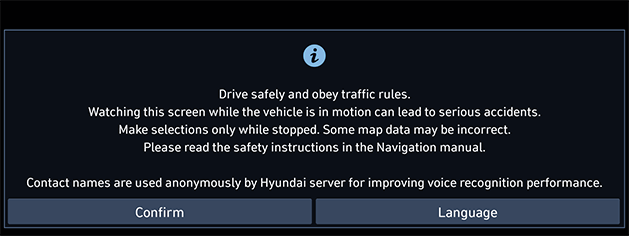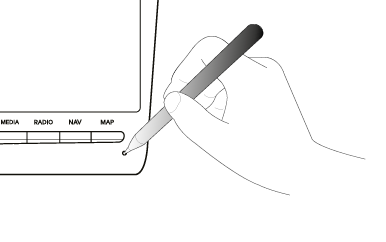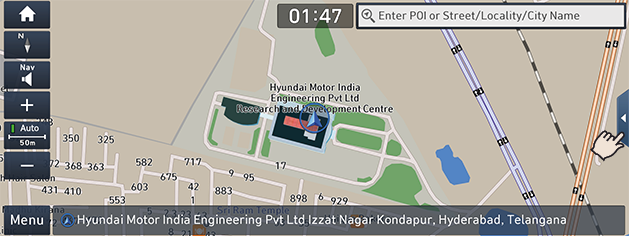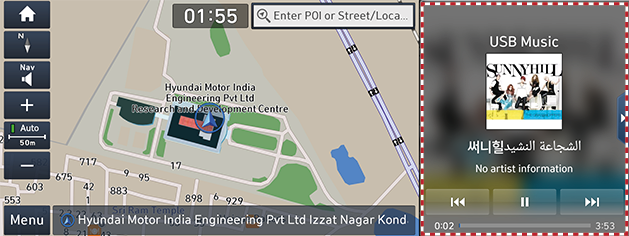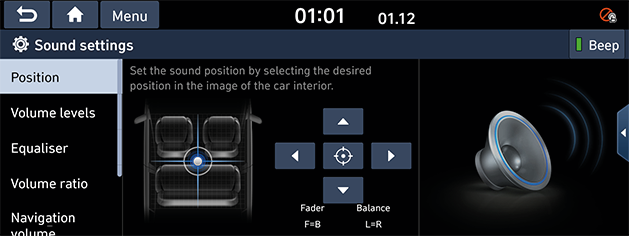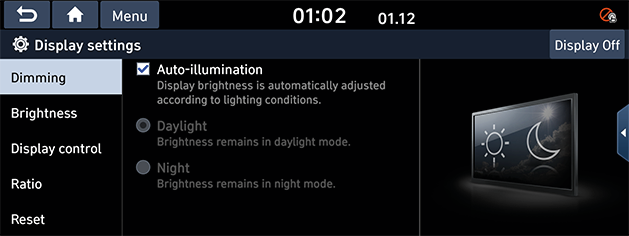Basic operation
System ON/OFF
The image of this product may be different from the actual product.
Starting the system for the first time
- Press the engine start button. Once the system is turned on, the booting process will start and the safety warning page is displayed.
|
|
- Press [Confirm]. If you want to change the system language, press [Language].
|
,Note |
|
Turning the system off
Press and hold [PWR(POWER) PUSH] button on the head unit.
To turn the system on again, press [PWR(POWER) PUSH] button on the head unit.
|
,Note |
|
Pay attention to the volume setting when turning the system on. A sudden output of extreme volume upon turning the system on could lead to hearing impairment. Adjust the volume to a suitable levels before turning off the system or set the startup volume in sound settings menu. |
AV ON/OFF or volume adjustment
AV OFF
Press [PWR(POWER) PUSH] button on the head unit when the AV is ON.
AV ON
Press [PWR(POWER) PUSH] button on the head unit when the AV is OFF.
Adjusting the volume
Turn the volume control button (VOL) on the head unit to the left/right.
|
,Note |
|
When you turn the system off, the current volume level is automatically memorised. Whenever you turn the system on, it operates at the memorised volume level if you do not set the startup volume in sound settings menu. |
Resetting the system
This feature is used to reset the system in the occurrence of an unforeseen error or problem.
Press “RESET” button.
(The use of a clip or pin is recommended when resetting the system.)
|
|
General operation of the menu in available mode
Split screen
The split screen can be used in all menu screens except the home screen.
- Press the split screen button.
|
|
- The split screen appears on the right.
|
|
- You can change information on the split screen.
Drag the split screen up or down to select the desired information item.
Sound settings
This menu is used to adjust the sound effects for the whole system.
- Press [Sound settings] on the pop-up menu of available mode.
|
|
- For more details, refer to the "Sound settings".
Display settings
This menu is used to control the display settings for the whole system.
- Press [Display settings] on the pop-up menu of available mode.
|
|
- For more details, refer to the "Display settings".