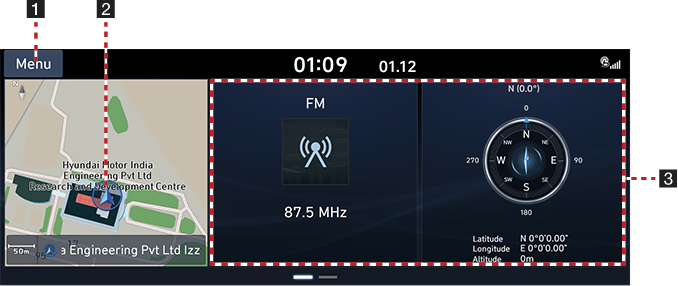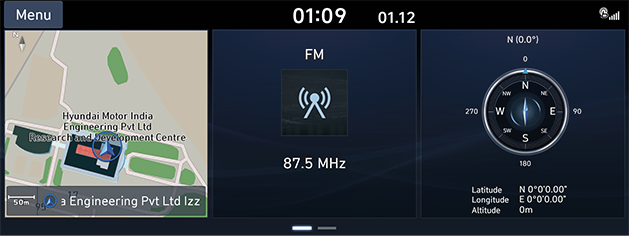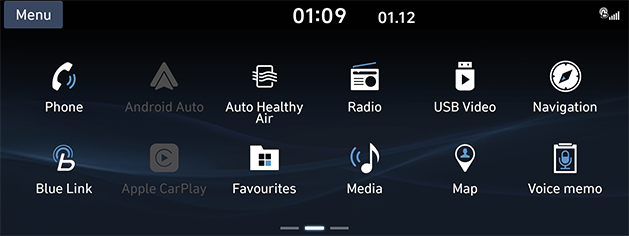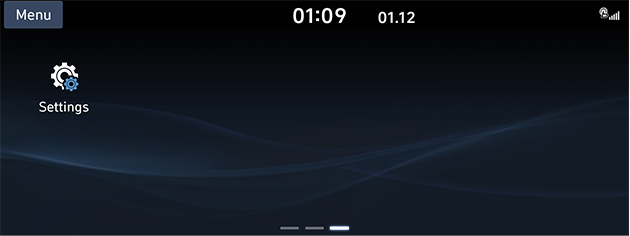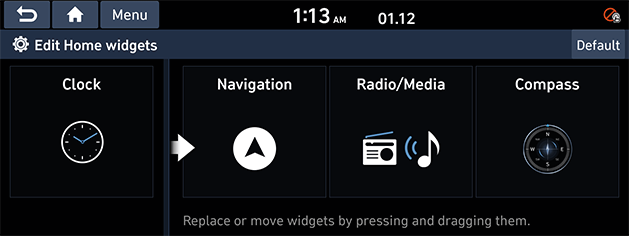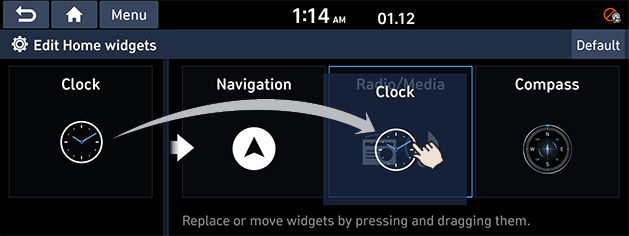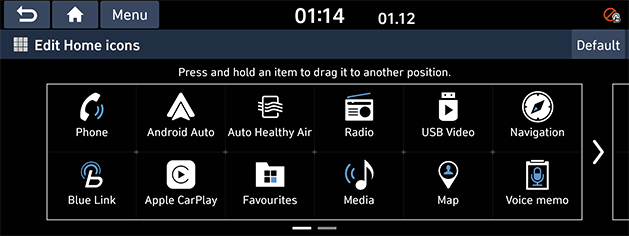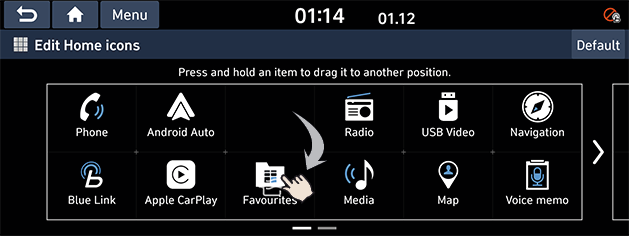Home screen
Configuration for home screen
The detailed menu in each layout can be adjusted by user.
The items that can be set may vary according to model and specifications.
|
|
1Menu
Editing the [Edit Home widgets] or [Edit Home icons].
2 Navigation widget
- Provides a brief view of the navigation map and the route screen.
- Press the area on the widget to move to the map screen.
3 Home widgets
- You can edit the desired widget on the widget menu.
- Press the area to move to the radio mode or the media mode currently playing.
Basic operation of home screen
Depending on the vehicle options or the condition of the vehicle controller, some menus may not be displayed.
- Scroll the home screen sideways to move to all the items of the system menu.
|
|
|
|
|
|
- Select the desired menu on the home screen.
- Subsequent operations will be performed according to the desired menu selection.
Editing Home widgets
- Press and hold the desired widgets. Or Press [Menu] > [Edit Home widgets] on the home screen.
- Replace or move widgets by pressing and dragging them.
- Press [g] on the screen.
|
|
|
|
|
,Note |
|
Press [Default] to reset all the home widgets. |
Editing Home icons
- Press and hold the desired icons. Or Press [Menu] > [Edit Home icons] on the home screen.
|
|
- Select the desired menu item from the list, then drag and drop it to a desired place.
|
|
- Press [g] on the screen.
|
,Note |
|
Press [Default] to reset all the home icons. |