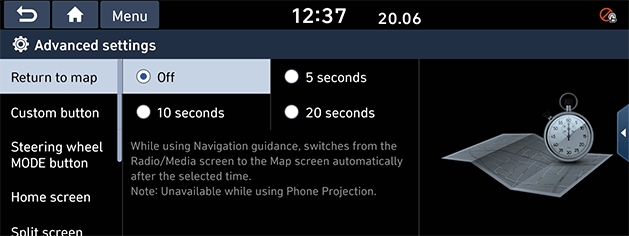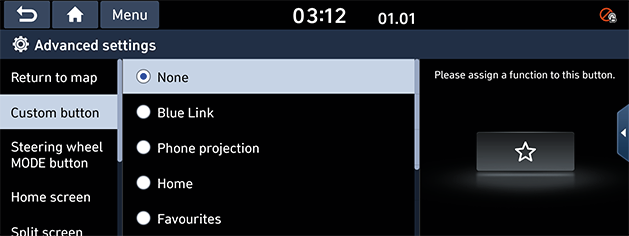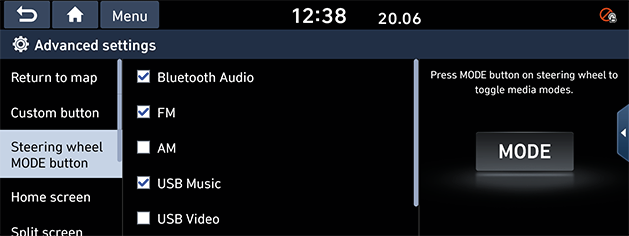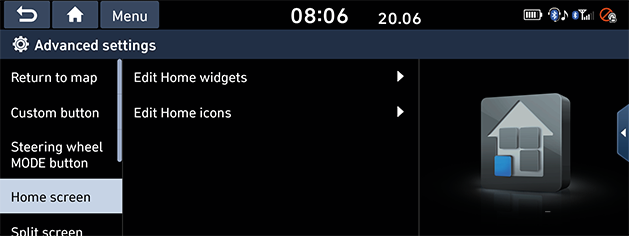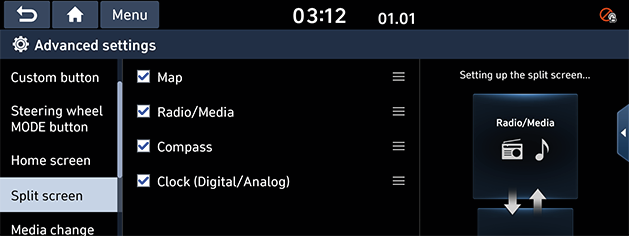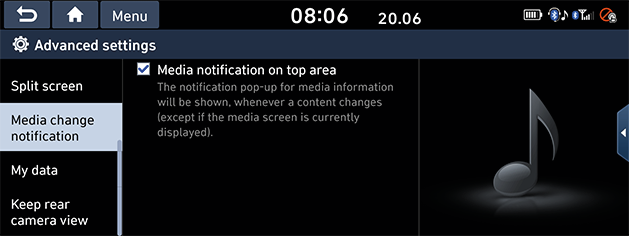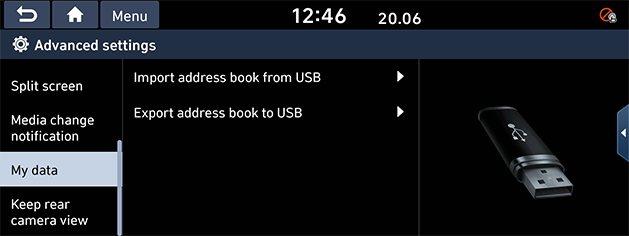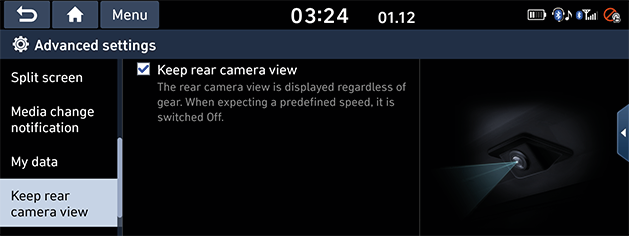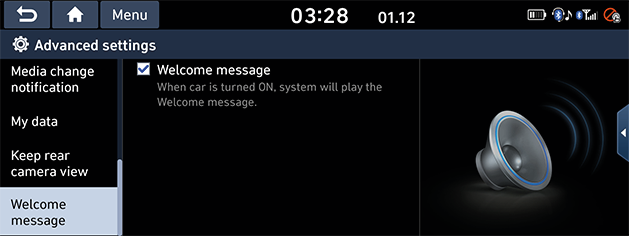Advanced settings
This menu describes advanced settings.
Return to map
Selects the desired time to switch automatically from radio/media to map screen.
- Press [SETUP] button > [Advanced] > [Return to map].
- Adjust the desired item.
|
|
|
,Note |
|
Return to map is available only in the driving condition. |
Custom button
This menu is used to select a function you want to execute with the custom button.
- Press [SETUP] button > [Advanced] > [Custom button].
- Select an option to assign a function to custom button.
|
|
Steering wheel MODE button
Selects the desired features when you press [MODE] button on steering wheel to toggle media modes.
- Press [SETUP] button > [Advanced] > [Steering wheel MODE button].
- Select an option to assign a function to steering wheel media modes.
|
|
Home screen
This menu is used to select home screen widgets and set the order of menu icons.
- Press [SETUP] button > [Advanced] > [Home screen].
- Select the desired item.
|
|
- [Edit Home widgets]: You can edit the home widgets displayed on home screen.
- [Edit Home icons]: You can edit the home icons displayed on home screen.
Split screen
- Press [SETUP] > [Advanced] > [Split screen].
- Select the menu to display on the split screen and set the order of the menu icons.
|
|
Media change notifications
- Press [SETUP] button > [Advanced] > [Media change notifications].
|
|
- Press [Media notifications on top area].
If the box is checked, the notification pop-up for media information will be shown, whenever a media changed automatically. (Except if the media screen is currently displayed)
My data
- Press [SETUP] button > [Advanced] > [My data].
|
|
- Select the desired item.
- [Import address book from USB]: This function is used to import the address book in the USB device to the navigation system.
- [Export address book to USB]: This function is used to export the address book in the navigation system to the USB device.
|
,Note |
|
Options in My Data is highlighted only when the USB is connected & POI are saved to address book. |
Keep rear camera view (If equipped)
You can change the keep rear camera view settings.
Depending on the option, the image may differ from the actual screen.
- Press [SETUP] button > [Advanced] > [Keep rear camera view].
|
|
- Press [Keep rear camera view].
If the box is checked, the rear camera view is displayed regardless of gear. when expecting a predefined speed, it is switched OFF.
Welcome message (If equipped)
- Press [SETUP] button > [Advanced] > [Welcome message].
|
|
- Press [Welcome message].
If the box is checked, when car is turned ON, system will play the welcome message.