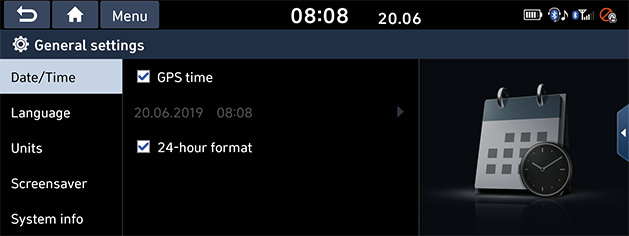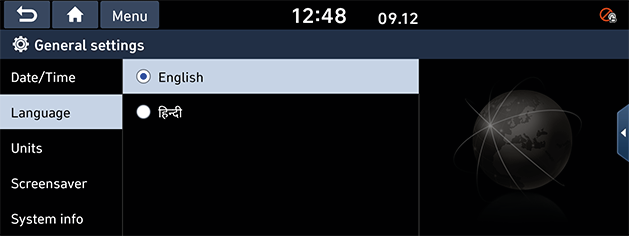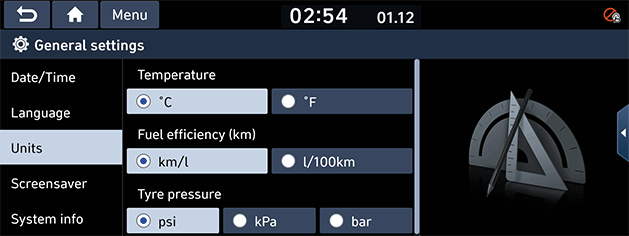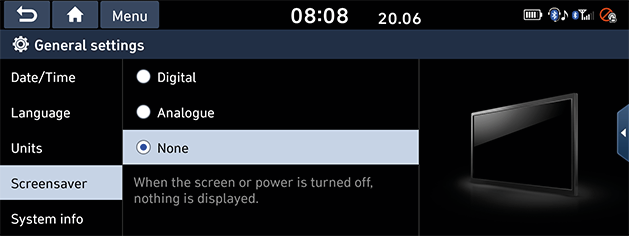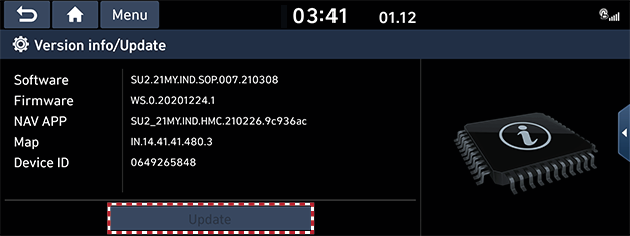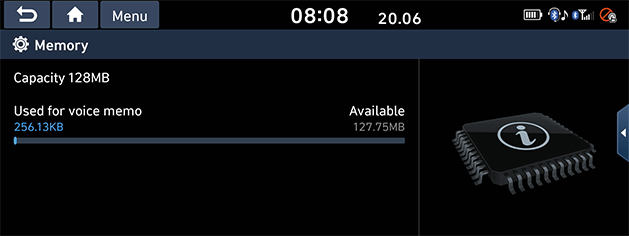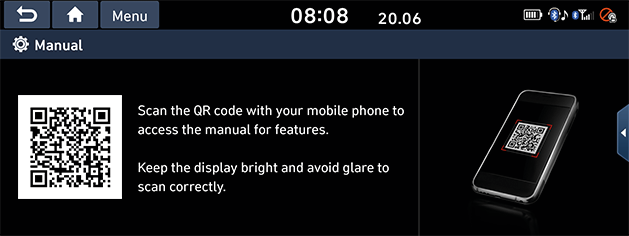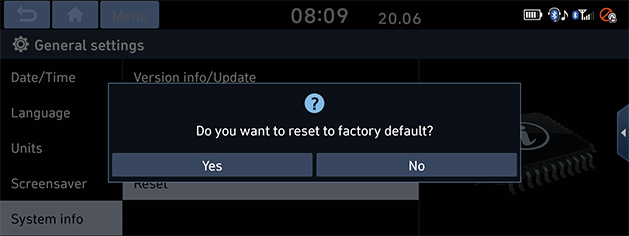General settings
Date/Time
This menu describes date and clock settings.
- Press [SETUP] button > [General] > [Date/Time].
- Press the Date/Time setting.
|
|
- Press the desired item.
- [GPS time]: Displays time according to the received GNSS time.
- [24-hour format]: Switches to 12 hour or 24 hour format.
|
,Note |
|
When the GPS Time is turned off, you can set the time manually. |
Language
This menu is used to set the language of the system.
- Press [SETUP] button > [General] > [Language].
|
|
- Select the desired language.
Units (If equipped)
This menu is used to change the type of unit used within the system.
Depending on the option, the image may differ from the actual screen.
- Press [SETUP] button > [General] > [Units].
|
|
- Press the desired item.
- [Temperature]: You can select the temperature unit to display on the screen.
- [Fuel efficiency (km)]: You can select the unit for fuel economy to display on the screen.
- [Tyre pressure]: You can select the unit for tyre pressure to display on the screen.
Screensaver
This menu is used to select the screen displayed when the system power is turned off.
- Press [SETUP] button > [General] > [Screensaver].
|
|
- Select the desired item.
- [Digital]: The digital clock and date are displayed.
- [Analogue]: The analogue clock and date are displayed.
- [None]: Nothing is displayed.
System info
Version info/Update
Version info
You can view software version, firmware version, navigation application version and map version.
Press [SETUP] button > [General] > [System info] > [Version info/Update].
Update
For system’s software security, improved software, newly added function or latest map for system, you need an update.
- Press [SETUP] button > [General] > [System info] > [Version info/Update].
|
|
- After inserting the USB with the update file, press [Update].
Once updating is complete, the system will automatically restart.
|
,Note |
|
You can check a memory space for voice memo.
(Total storage space, used memory space, remaining memory space).
Press [SETUP] button > [General] > [System info] > [Memory].
|
|
User Manual Web (QR code)
This menu is used to view the web manual.
- Press [SETUP] button > [General] > [System info] > [User Manual Web(QR code)].
|
|
- Scan the QR code of your mobile device. Keep display bright and avoid glare to scan correctly.
Reset
This menu is used to reset all settings specified by the user.
- Press [SETUP] button > [General] > [System info] > [Reset].
|
|
- Press [Yes].
|
,Note |
|
This menu cannot be operated if any Android Auto/Apple CarPlay device has been connected to the system. |