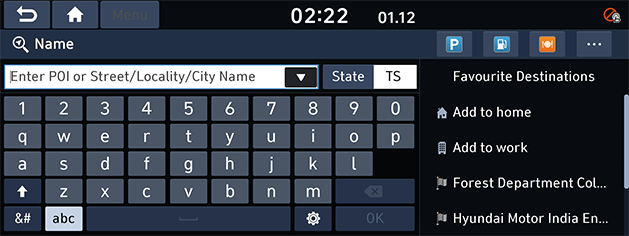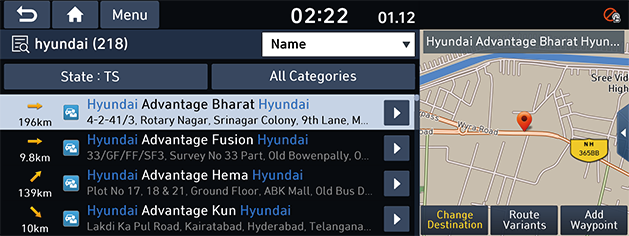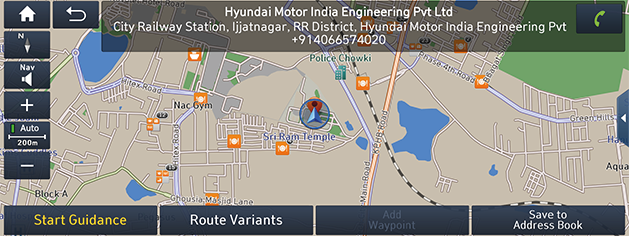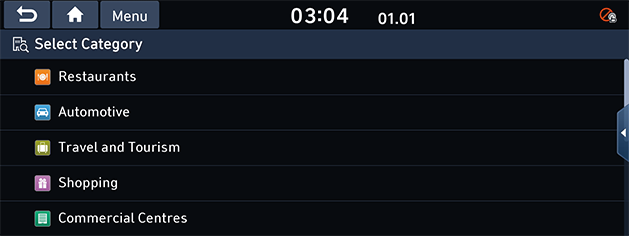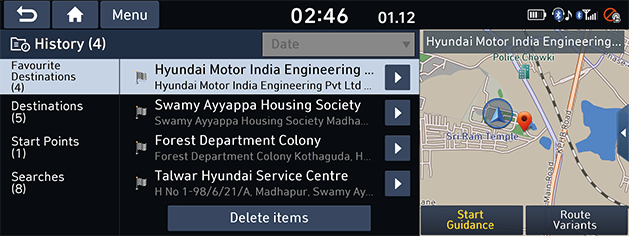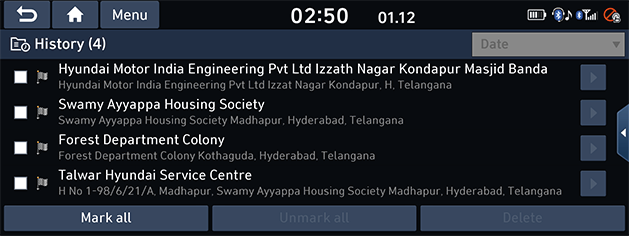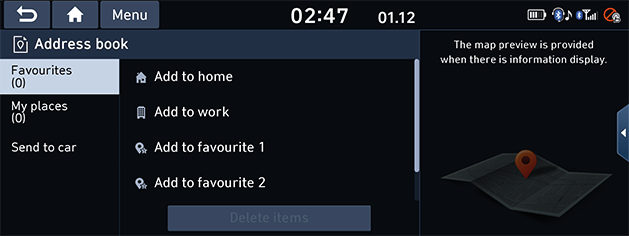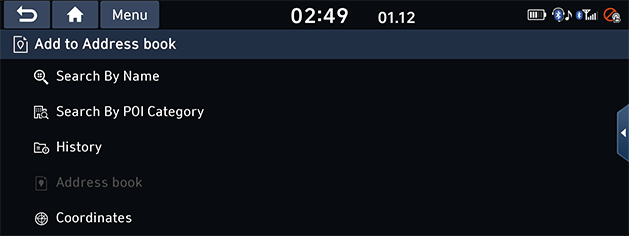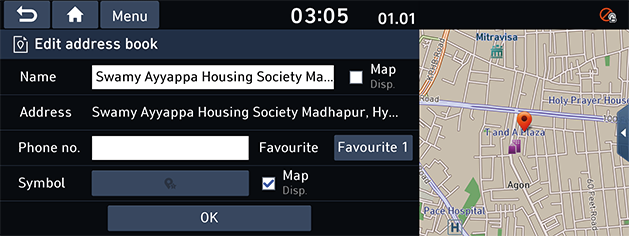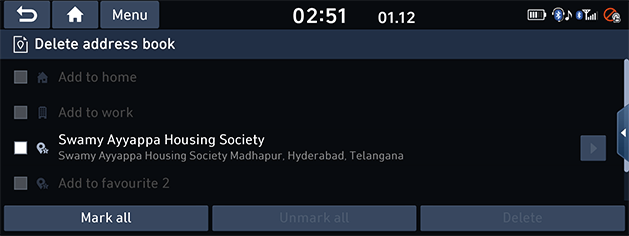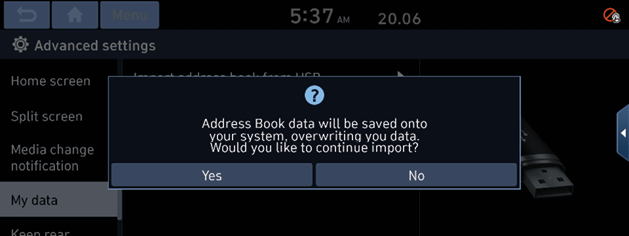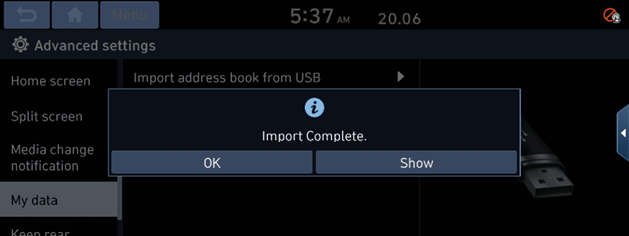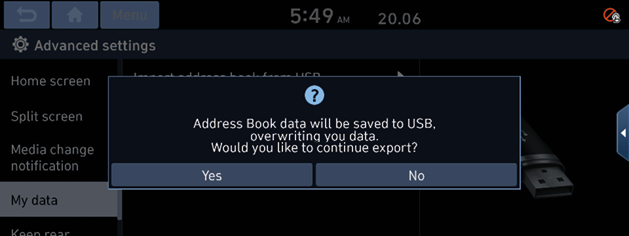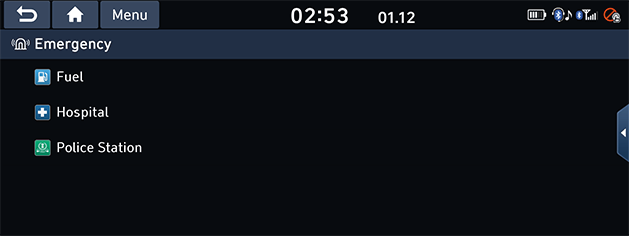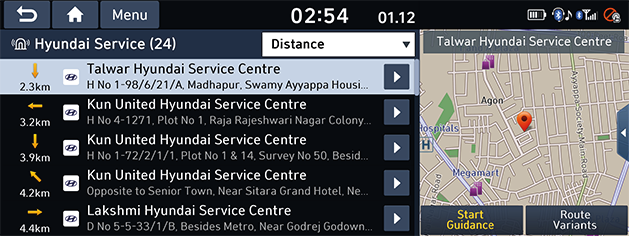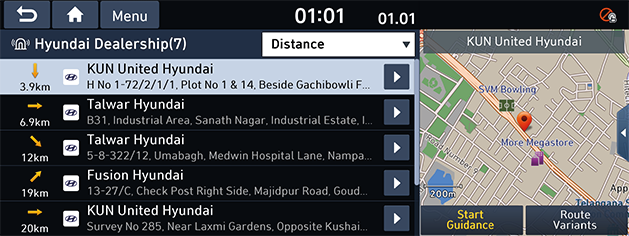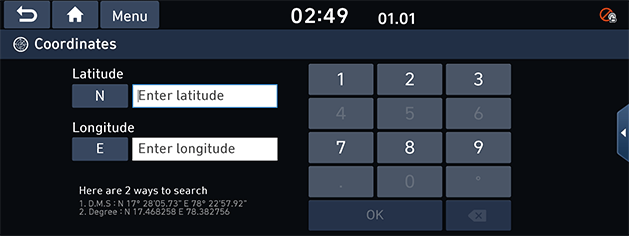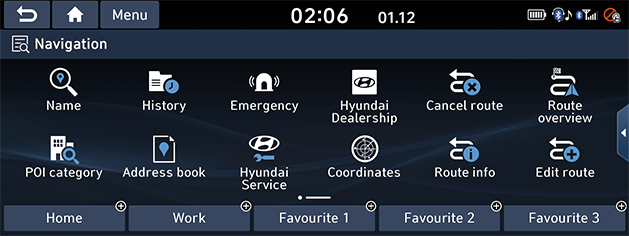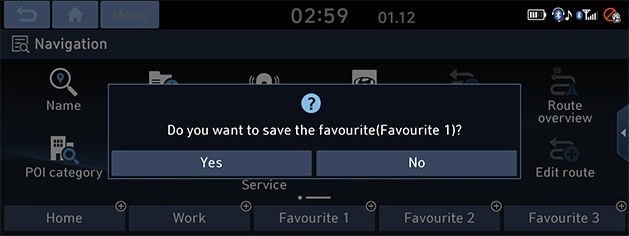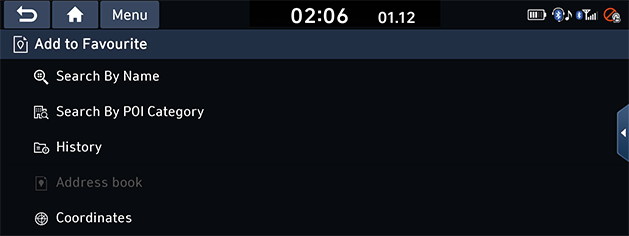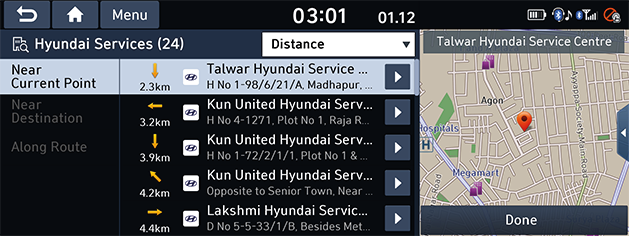Searching for destination
Search by name
You can find the destination by searching for an name.
- Press [NAV] button > [Name].
- Enter the name of the location, address or coordinates and press [OK]. To search for a specific address, press state to change it.
|
|
- Select a location on the map from the list of your search results or filter your search results by category.
|
|
- Press [Name] or [Distance] to arrange the list in name or distance order in category.
- Press [Start Guidance].
|
|
- If you want to select multi routes, press [Route Variants].
- If you want to add a waypoint when a route has been set, press [Add Waypoint].
For more details, refer to “Edit route” part. - If you want to add the position to address book menu, press [Save to Address Book]. For more details, refer to “Add to Address book” part.
|
,Note |
|
The destination is saved in the history menu automatically. (Refer to “History” part.) |
Search by POI category
You can find a destination from various categories.
- Press [NAV] button > [POI category].
|
|
- Select one of the categories.
- Select one of the subcategories.
- Press the preferred POI.
- Follow step 4 of the "Search by name” part.
History
You can select one of the locations you have previously searched for as a destination.
- Press [NAV] button > [History].
|
|
- Press [Name] or [Date] to arrange the list in name or date order in history menu.
- Press the preferred item from the list.
- Follow step 4 of the "Search by name” part.
Delete history
|
|
- Press [Name] or [Date] to arrange the list in name or date order in delete menu.
- Select the desired item(s), then press [Delete] > [Yes].
- [Mark All]: Marks all items.
- [Unmark All]: Unmarks all items.
Address book
You can select destination from a location saved in the address book menu.
To utilize this function more effectively, destinations that you often travel to should be saved in advance.
First of all, store in the address book menu through the destination search function.
- Press [NAV] button > [Address book].
- Press [Favourites], [My places] or [Send to car].
|
|
- Press [Name] or [Date] to arrange the list in name or date order in address book menu.
- Press the preferred item from the list.
- Follow step 4 of the "Search by name” part.
You can add the selected place to address book.
- Press [NAV] button > [Address book].
- Press [Favourites] > [Add to home], [Add to work], [Add to favourite 1], [Add to favourite 2] or [Add to favourite 3]. Or press [My places] > [Add].
|
|
- Press the preferred item from the list.
- Input the desired name and press [Done].
|
,Note |
|
To add the selected place, [Save to Address Book] after searching for a destination or scrolling on map. |
Editing address book
- Press [NAV] button > [Address book] > [Favourites] or [My places].
- Press [Edit] to edit the desired item.
|
|
- [Name]: Changes the name.
- [Phone no.]: Enters the phone number.
- [Favourite]: Saves in the favourite item.
- [Symbol]: Sets the symbol displayed on the map screen.
- Press [OK].
|
,Note |
|
If you check [Map Disp.], to display for places name on the map screen. |
Deleting address book
- Press [NAV] button > [Address book] > [Favourites] or [My places] > [Delete items].
|
|
- Press [Name] or [Date] to arrange the list in name or date order in delete menu.
- Select the desired item(s), then press [Delete] > [Yes].
- [Mark All]: Marks all items.
- [Unmark All]: Unmarks all items.
Importing address book from USB
This function is used to import the address book saved in a USB memory device.
- Connect a USB device to the USB port.
- Press [SETUP] button > [Advanced] > [My data] > [Import address book from USB].
|
|
- Press [Yes].
|
|
- Press [OK]. Or press [View] to view the imported address book.
Exporting address book to USB
This function is used to export the address book to a USB memory device.
- Connect a USB device to the USB port.
- Press [SETUP] button > [Advanced] > [My data] > [Export address book to USB].
|
|
- Press [Yes].
Emergency
You can find a destination by searching for a fuel, hospital or police stations in emergency situations.
- Press [NAV] button > [Emergency].
|
|
- Press the desired item.
|
|
- Press [Name] or [Distance] to arrange the list in name or distance order in emergency menu.
- Press the preferred item from the list.
- Follow step 4 of the "Search by name” part.
Hyundai service
You can set the facilities of Hyundai service as destination.
You can obtain search results near your current position.
- Press [NAV] button > [Hyundai service].
|
|
- Press [Name] or [Distance] to arrange the list in name or distance category order in Hyundai service menu.
- Press the preferred item from the list.
- Follow step 4 of the "Search by name” part.
Hyundai dealership
You can set the facilities of Hyundai dealership as destination.
You can obtain search results near your current position.
- Press [NAV] button > [Hyundai dealership].
|
|
- Press [Name] or [Distance] to arrange the list in name or distance category order in Hyundai dealership menu.
- Press the preferred item from the list.
- Follow step 4 of the "Search by name” part.
Coordinates
You can find a destination by entering the coordinates of latitude and longitude.
- Press [NAV] button > [Coordinates].
|
|
- Enter the coordinates and press [OK].
- Follow step 4 of the "Search by name” part.
Home/Work/Favourites
If your home location, work location and favourite locations are already in the navigation menu, they can be easily retrieved by tapping on them.
First of all, store in the favourites menu through destination search function.
Registering home, work or favourite place
- Press [NAV] button > [Home], [Work], [Favourite 1], [Favourite 2] or [Favourite 3].
|
|
- Press [Yes].
|
|
- Select the desired position through the destination search function.
|
|
- Press [Done] when the destination search is completed.
|
|
- Press [Name] or [Distance] to arrange the list in name or distance order in category.
- Press [OK] when the destination search is complete. It is saved in the favourite menu automatically.
|
,Note |
|
Press [NAV] button > [Address Book] > [Favourites] on the map screen to check items saved in the favourite menu. |
Setting favourite places to destination
- Press [NAV] button > [Home], [Work], [Favourite 1], [Favourite 2] or [Favourite 3].
Or press [NAV] > [Address book] > [Favourites] > [Home], [Work], [Favourite 1], [Favourite 2] or [Favourite 3].
- Press [Start Guidance].