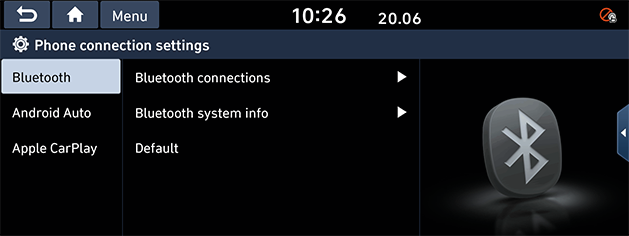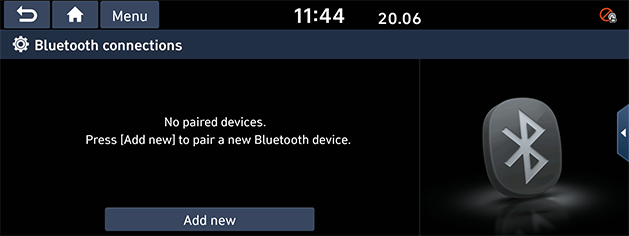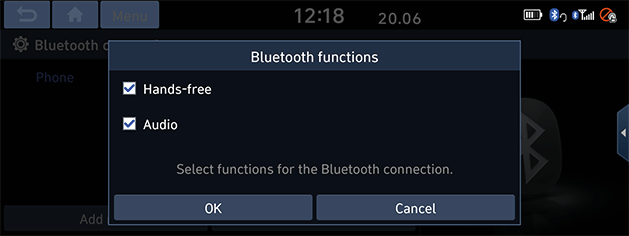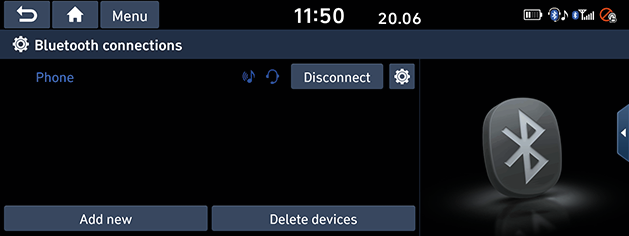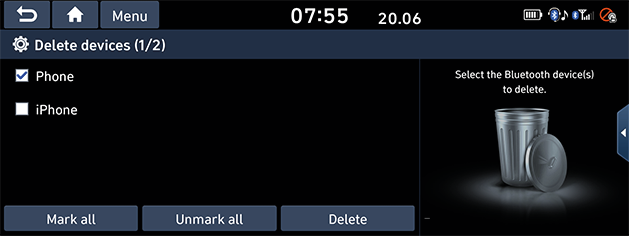Bluetooth®
Bluetooth wireless technology
What is Bluetooth wireless technology?
- Bluetooth wireless technology refers to a short-distance wireless networking technology which uses a 2.45GHz frequency to connect various devices within a certain distance.
- Supported within PCs, external devices, Bluetooth phones, PDAs, various electronic devices, and automotive environments, Bluetooth wireless technology to be transmitted without having to use a connector cable.
- Bluetooth hands-free refers to a device which allows the user to conveniently make phone calls with Bluetooth mobile phones through the system.
- The Bluetooth hands-free feature may not be supported in some mobile phones.
Precautions for safe driving
- Bluetooth is a feature that enables drivers to use handsfree while driving. Connecting the head unit with a Bluetooth phone allows the user to conveniently make calls, receive calls, and manage the phone book. Before using Bluetooth wireless technology, carefully read the contents of this user’s manual.
- Excessive use or operations while driving may lead to negligent driving practices and be the cause of accidents. Do not operate the device excessively while driving.
- Viewing the screen for prolonged periods of time is dangerous and may lead to accidents. When driving, view the screen only for short periods of time.
Cautions upon connecting Bluetooth phone
- Before connecting the head unit with the mobile phone, check to see that the mobile phone supports Bluetooth features.
- If you do not want automatic connection with your Bluetooth device, turn the Bluetooth feature off of the Bluetooth device.
- Park the vehicle when pairing the head unit with the mobile phone.
- Some Bluetooth features may occasionally not operate properly depending on the firmware version of your mobile phone. If such features can be operated after receiving a S/W upgrade from your mobile phone manufacturer, unpair all devices and pair again before use.
Pairing and connecting the unit and a Bluetooth phone
To use the Bluetooth feature, make sure the Bluetooth on your phone is turned on.
Refer to your phone’s user guide.
When no phones have been paired
- Press [Phone] on the home screen.
Or press [W] button on the steering wheel remote control.
- [Cancel]: Cancels Bluetooth connection.
- In your phone, initiate a search for Bluetooth devices.
(The default vehicle name is set to the name of the vehicle you purchased.)
- 1) If the SSP (Secure Simple Pairing) is not supported, enter the passkey on your Bluetooth device. (The default passkey is 0000.)
2) If the SSP (Secure Simple Pairing) is supported, press [Yes] on the pop-up screen of your Bluetooth device.
- Bluetooth device is connected. The mobile phone contacts and the call list are downloaded. When the connection fails, failure message is displayed on the screen.
When a phone is already paired
- Press [Phone] on the home screen.
Or press [W] button on the steering wheel remote control.
- Press the device from the Bluetooth device list pop-up screen. If you want to pair additional device, press [Add new].
Follow steps 3-4 of “When pairing additional device” part.
When pairing additional device
- Press [SETUP] button > [Phone connection] > [Bluetooth connections].
|
|
- Select the device you want to connect.
If there is no device you want to connect, press [Add new].
|
|
- Select the service to connect, press [OK].
When connecting the Bluetooth, hands-free connection is available only for one Bluetooth connection. But Bluetooth audio is supported for multi-connection.
|
|
- In your phone, initiate a search for Bluetooth devices.
(The default vehicle name is set to the name of the vehicle you purchased.)
- 1) If the SSP (Secure Simple Pairing) is not supported, enter the passkey on your Bluetooth device. (The default passkey is 0000.)
2) If the SSP (Secure Simple Pairing) is supported, press [Yes] on the pop-up screen of your Bluetooth device. (The pop-up screen may differ from the actual information of the Bluetooth device.)
- Bluetooth device is connected. The mobile phone contacts and the call list are downloaded. When the connection fails, failure message is displayed on the screen.
|
,Note |
|
Disconnecting the connected phone
- Press [SETUP] button > [Phone connection] > [Bluetooth connections].
|
|
- Press the name of the device to disconnect. Or press [Disconnect].
|
,Note |
|
If you want to connect the disconnected phone again, select the disconnected phone. |
Deleting Bluetooth devices
If you do not need to use a phone any longer, you can delete it.
Note that deleting a Bluetooth device will delete all call list and contact entries.
- Press [SETUP] button > [Phone connection] > [Bluetooth connections].
- Press [Delete devices].
|
|
- Select the desired item(s), then press [Delete] > [Yes].
- [Mark all]: Marks all items.
- [Unmark all]: Unmarks all items.