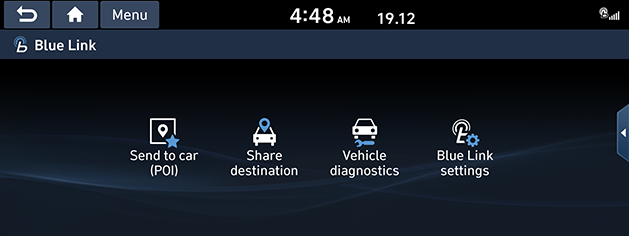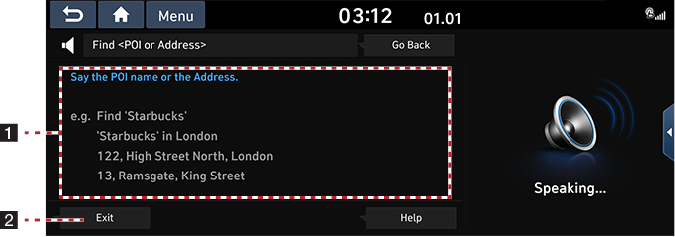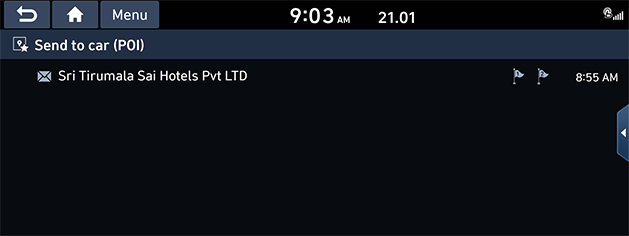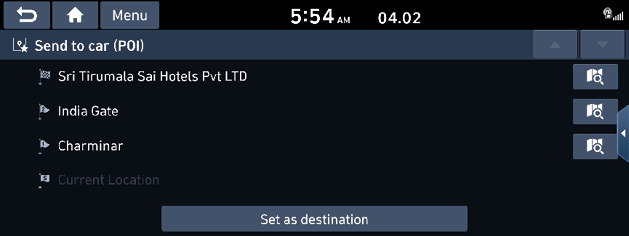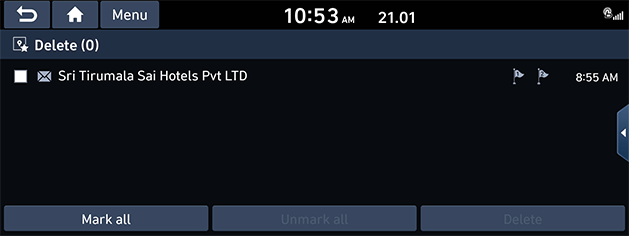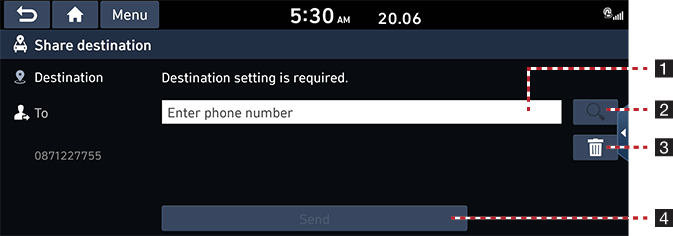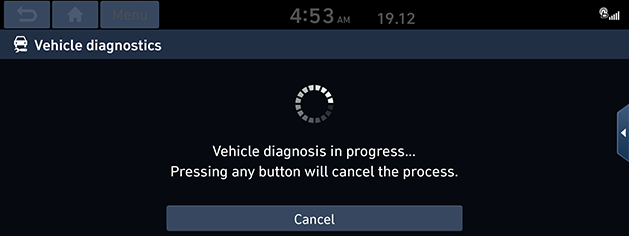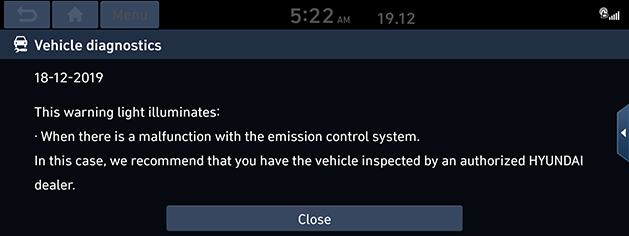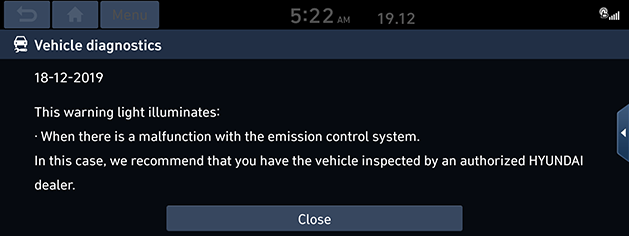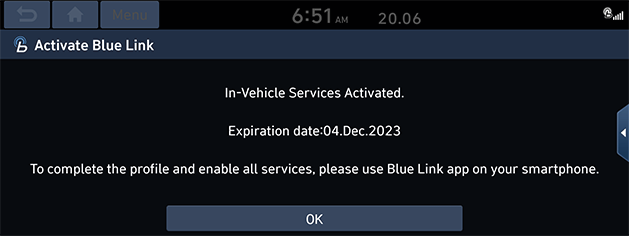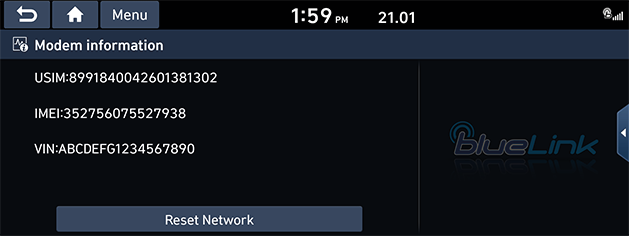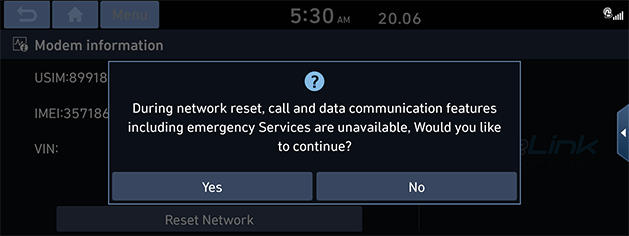Before using Blue Link®
What is Blue Link?
This is a telematics service based on our cutting-edge IT system that makes your driving experience more convenient and fun and features safety, security, vehicle diagnostics, remote control and even smartphone synchronization functions.
Enjoy a smarter driving style with Blue Link.
What Is Telematics?
The word “Telematics” stems from the combination of telecommunications and informatics. It refers to an information system that provides a variety of driving information through the built-in terminal by analyzing each symptom and driving state. This allows for a much safer and more comfortable driving experience.
About transmission and reception of radio waves
Connection to the Blue Link center or wireless data transmission may be disrupted in the following places.
For radio wave transmission/reception status, refer to the status displayed on the Blue Link screen.
It is recommended that you use the Blue Link system when the antenna icon (![]() ) shows four bars or more.
) shows four bars or more.
Places where Blue Link may be disrupted depending on the transmission/reception status:
- Inside tunnels
- Mountainous areas or dense forest
- Roads close to cliff edges
- Densely built-up areas
- On highways or roads underneath higher interchange roads
- Inside buildings
Using Blue Link Services
Getting Started with Blue Link®
You can use Blue Link features.
- Press [Blue Link] on the home screen.
|
|
- Select the desired item.
- [Send to car (POI)]: Shows the POI information transmitted through smartphone.
- [Share destination]: Service for sharing the destination information that you set on your infotainment system to any desired mobile number.
- [Vehicle diagnostics]: Diagnoses anomalies in the vehicle and checks diagnostic results.
- [Blue Link settings]: Displays [Activate Blue Link], [Modem information].
Blue Link® Voice local search
What is Blue Link® Voice local search?
With Blue Link network service, you can search for HERE-provided place names with your voice.
Blue Link Voice local search searches place name searches through network services; it is only available when connected to a communication network.
Starting Blue Link® Voice local search
- Press the [i] on the steering wheel remote control.
- Say "Search address", or "Find POI". It goes to Blue Link Voice local search screen.
|
|
1 Example command
Shows an example to ask for a place search.
2 End button
Ends Blue Link Voice local search.
|
,Note |
|
This function will not be supported in other languages than English, German, French, Spanish, Italian, Dutch. If the current language does not support this function, change the system language to one of those languages. |
Blue Link® Safety and Security
Alarm Notification
In the event your vehicle’s alarm is activated, this feature will automatically notify via push message on your mobile application.
Send to car (POI)
You can check information about Places received via Blue Link smart phone application. To use the “Send to car (POI)” function, first you need to sign up to the Blue Link.
View Send to car (POI)
- Select [1] > [Blue Link] > [Send to car (POI)].
|
|
- Select a desired location from the POI list and Press [Set as destination] to set the location as the destination. Moves to destination setting screen.
|
|
Deleting Send to car (POI)
- Select [1] > [Blue Link] > [Send to car (POI)] > [Menu] > [Delete].
- After selecting a list to delete, press [Delete].
|
|
- Select the check marked item again to cancel the selected list.
- To cancel the list deletion, press [g].
- Press [Mark all] > [Delete] to delete the entire list.
Share destination
It can be used in ACC ON state.
Service for sharing the destination information that you set on your infotainment system to any desired mobile number.
Press [Blue Link] > [Share destination] on the screen.
|
|
1 Shared person
Enter the phone number of the shared person. (Up to 5 persons)
2 Search
Searches the number to call from Bluetooth contacts.
(Deactivated if no connected Bluetooth device or downloaded phone number.)
3 Delete
Delete a saved contact.
4 Start destination sharing
Start destination sharing to sends the set destination to the entered number.
The URL to check the vehicle’s location is sent to the other person in through message.
Vehicle diagnostics
Manual diagnostics
Vehicle diagnostics diagnoses certain anomalies in the vehicle and provides diagnostic results.
Blue Link activation(enrollment) is needed to use vehicle diagnostics.
If you switch to another screen during vehicle diagnostics, vehicle diagnostics will be cancelled.
- Press [Blue Link] > [Vehicle diagnostics] on the screen.
|
|
- Press [Close] to close the screen.
|
|
Auto diagnostics
The vehicle diagnostics (auto diagnostics) feature automatically performs diagnostics on your car when a warning light comes on the cluster panel and displays the details of the vehicle malfunction on the screen for the driver.
|
|
|
,Note |
|
If vehicle diagnostics (auto diagnostics) was unsuccessful, the diagnostics is automatically performed again when you turn on your vehicle. |
Blue Link settings
After you buy your car, you need to activate (register for) Blue Link services to use any blue link services features, including vehicle diagnostics, send to car (POI), and Blue Link settings.
You can activate via in-vehicle screen or Blue Link smartphone app.
If you want to activate Blue Link services via smartphone app, you need to register for a new account by entering your email address, password, name and birthday.
(To register for a new account, you must accept the terms & conditions and privacy.)
If you have an existing account registered, you must enter the email address and password you used when registering for an account.
Activate Blue Link
- Press [Blue Link] > [Blue Link settings] on the screen.
- Press [Activate Blue Link].
|
|
- Press [OK] when the message of completion of Blue Link service settings appears.
|
,Note |
|
Modem information
This feature is used to show the USIM, IMEI and VIN modem information.
- Press [Blue Link] > [Blue Link settings] on the screen.
- Press [Modem information].
|
|
- [USIM]: Display the universal subscriber identity module.
- [IMEI]: Display the unique identification number of the telephone terminal.
- [VIN]: Display the vehicle identification number.
Reset Network
If network connection is not smooth, proceed with network initialization.
During network reset, call and data communication features including emergency services are unavailable.
- Press [Blue Link] > [Blue Link settings] on the screen.
- Press [Modem information] > [Reset Network].
|
|