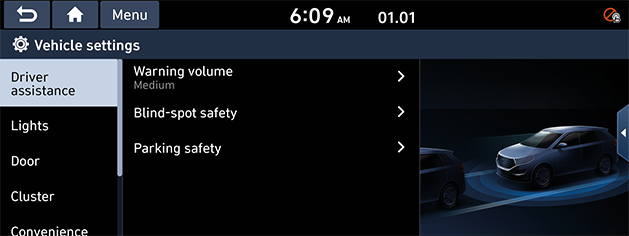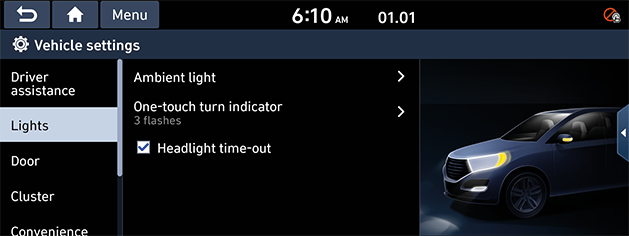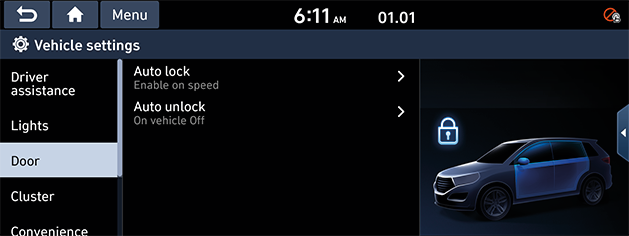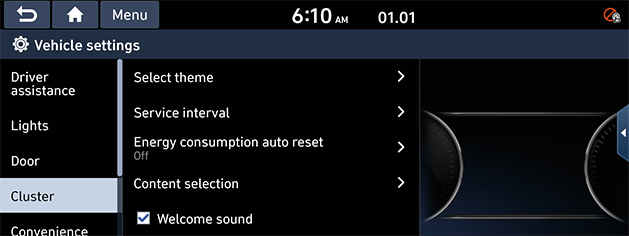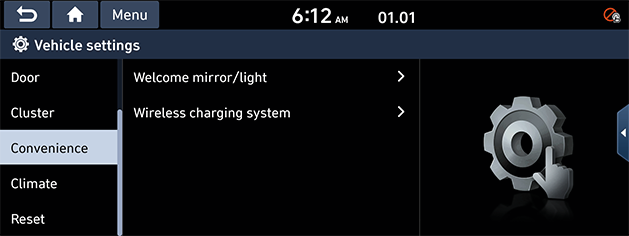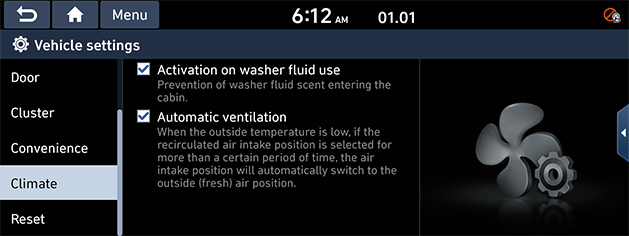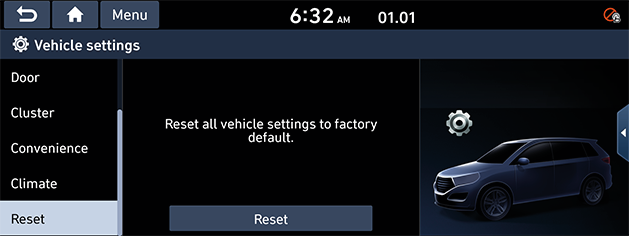Vehicle settings
This menu describes vehicle settings.
Depending on the vehicle options or the condition of the vehicle controller, some menus may not be displayed.
Driver assistance (If equipped)
This menu is used to change the driver assistance settings.
Depending on the option, the image may differ from the actual screen.
- Press [SETUP] > [Vehicle] > [Driver assistance].
|
|
- Select the desired item.
- [Warning volume] (If equipped): Adjusts the warning sound volume for feature such as drive attention warning and forward safety. You can select [High], [Medium], [Low] or [Off].
- [Blind-spot safety] (If equipped): Sets the blind-spot safety system.
- [Blind-spot view]: Displays the blind-spot view in the cluster when changing lanes using the turn signal.
- [Parking safety] (If equipped): Sets the parking safety system.
- [PDW auto Activation]: Automatically activates parking distance warning when traveling in low speeds.
Lights (If equipped)
This menu is used to change the lights settings.
Depending on the option, the image may differ from the actual screen.
- Press [SETUP] > [Vehicle] > [Lights].
|
|
- Select the desired item.
- [Ambient light] (If equipped): Sets the brightness and colour of the ambient light.
- [Brightness]: Adjusts the brightness of the ambient light. You can adjust within the rage of [Off] to [10].
- [Colour]: Selects the colour of the ambient light.
- [Dimmed while driving]: Dimmed during night-time driving conditions.
- [One-touch turn indicator]: Selects the number of the times the turn signal blinks when the turn signal lever is moved slightly.
You can select [7 flashes], [5 flashes], [3 flashes] or [Off]. - [Headlight time-out]: When the ignition is turned off, the exterior light turn off in about 15 seconds.
Door (If equipped)
This menu is used to change the door settings.
Depending on the option, the image may differ from the actual screen.
- Press [SETUP] > [Vehicle] > [Door].
|
|
- Select the desired item.
- [Auto lock]: Sets the condition for all doors to be locked automatically.
You can select [Enable on speed], [Enable on shift] or [Off]. - [Auto unlock]: Sets the condition for all doors to be unlocked automatically.
You can select [On shift to P], [On vehicle Off] or [Off].
Cluster (If equipped)
This menu is used to change the cluster settings.
Depending on the option, the image may differ from the actual screen.
- Press [SETUP] > [Vehicle] > [Cluster].
|
|
- Select the desired item.
- [Select theme] (If equipped): Selects the cluster theme. You can select [Theme A], [Theme B], [Theme C] or [Theme D].
- [Link to drive mode]: Cluster theme is automatically selected based on drive mode.
- [Service interval]: Al alert is displayed when a specified service interval is due.
- [Enable service interval]: Enable or disable service interval information.
- [Distance]: It sets service interval distance reminder to km.
- [Duration]: It sets service interval reminder time to month(s).
- [Reset]: It initializes service interval.
- [Energy consumption auto reset]: Condition for automatically resetting the energy consumption.
You can select [After ignition], [After refuelling] or [Off]. - [Content selection]: Sets the content to be displayed in the cluster.
- [Gear position pop-up]: Displays a pop-up when the gear position is changed.
- [Wiper/Lights display]: Displays wiper and light mode when controlling wiper or lights levers.
- [Icy road warning]: A warning is given, when the outside temperature is below 4 ℃ and the road conditions may be icy.
- [Welcome sound]: A greeting chime is provided when the cluster is turned on or off.
Convenience (If equipped)
This menu is used to change the convenience settings.
Depending on the option, the image may differ from the actual screen.
- Press [SETUP] > [Vehicle] > [Convenience].
|
|
|
|
- Select the desired item.
- [Welcome mirror/light]: Definition of the condition when the outside mirrors will unfold and the puddle or door handle light will turn on automatically.
- [On door unlock]: The welcome feature is enable when the doors are unlocked.
- [On driver approach]: The welcome feature is enabled when the driver approaches the vehicle with the smart key.
- [Wireless charging system] (If equipped): Wireless charging pad is enabled to be used with compatible devices.
- [Front]: Front seat wireless charging pad is enabled to be used with coompatible devices.
- [Rear]: Rear seat wireless charging pad is enabled to be used with coompatible devices.
Climate (If equipped)
This menu is used to change the Climate settings.
Depending on the option, the image may differ from the actual screen.
- Press [SETUP] > [Vehicle] > [Climate].
|
|
- Select the desired item.
- [Activation on washer fluid use]: Prevention of washer fluid scent entering the cabin.
- [Automatic ventilation]: When the outside temperature is low, if the recirculated air intake position is selected for more than a certain period of time, the air intake position will automatically switch to the outside (fresh) air position.
Reset
This menu is used to reset all vehicle settings.
- Press [SETUP] > [Vehicle] > [Reset].
|
|
- Press [Yes] on the pop-up message.