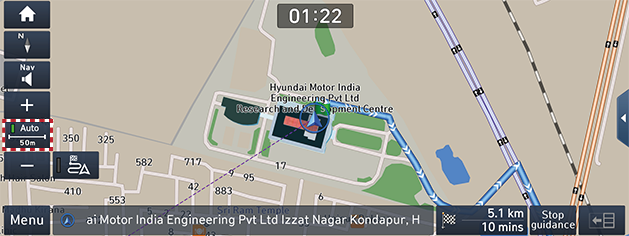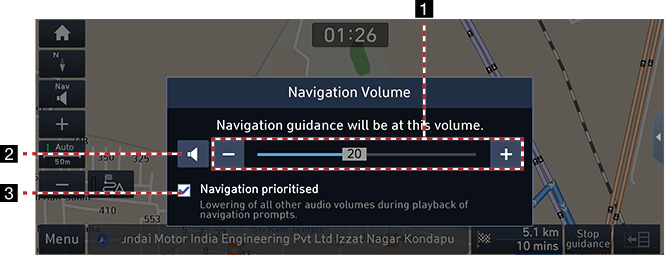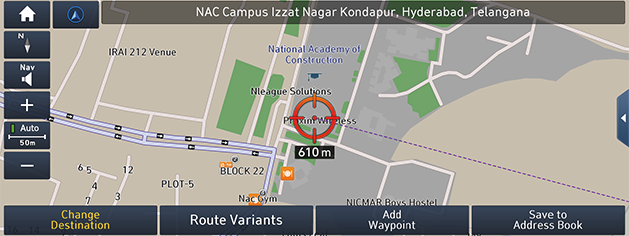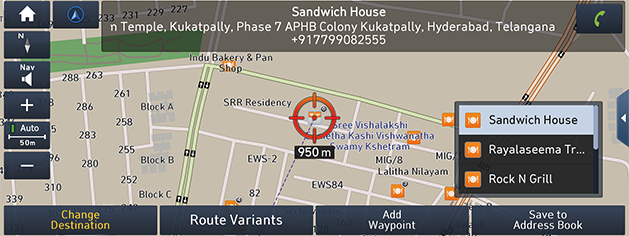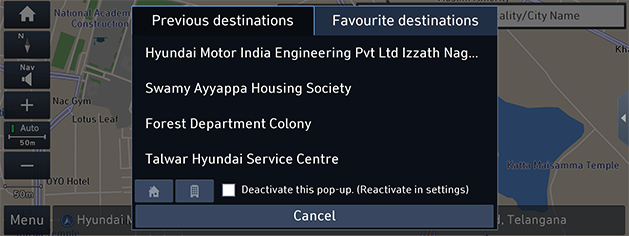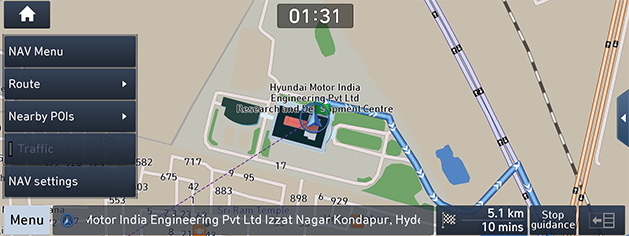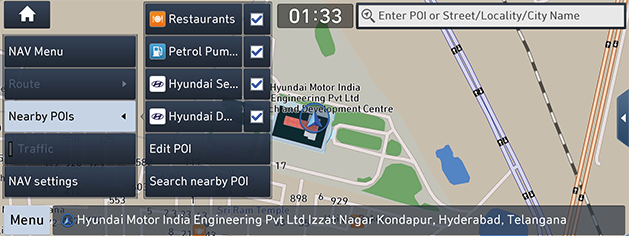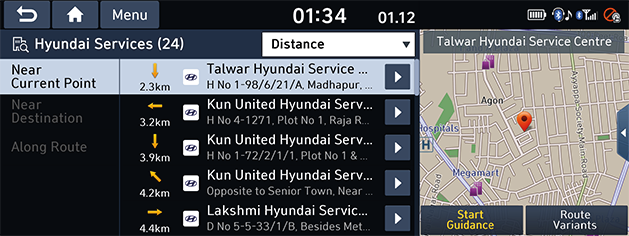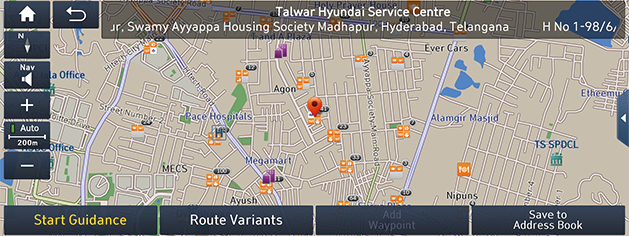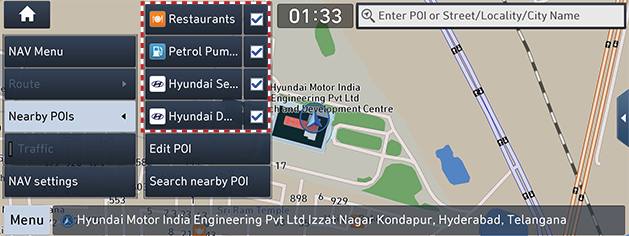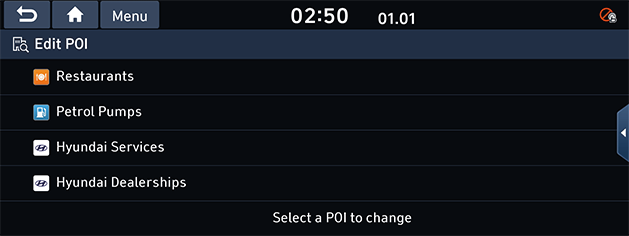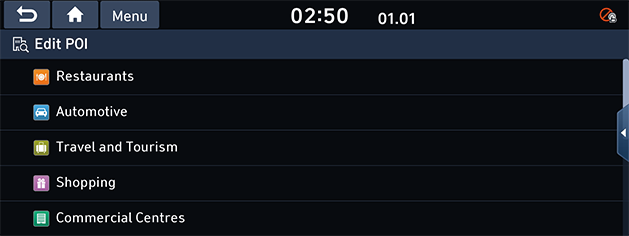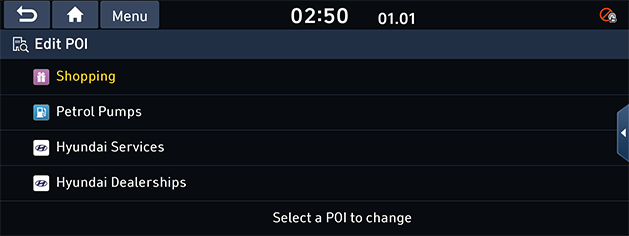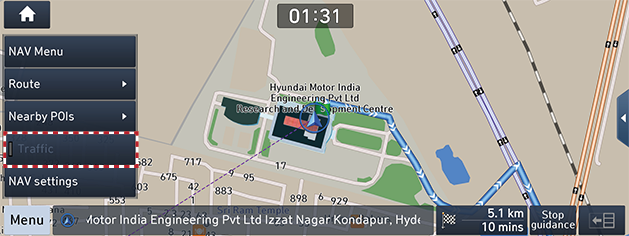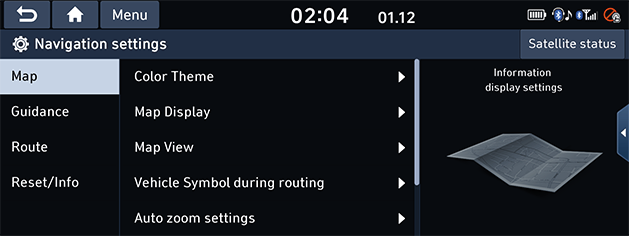Operating navigation
Zoom In/Zoom Out
- Pinch in/out to set the zoom level on the map screen.
- Press [o] or [p] repeatedly to set the zoom level on the map screen.
Map scale
This function sets the zoom level automatically according to the road class and guidance distance.
On the map screen, press [Auto] repeatedly to activate the auto scale or deactivate it.
|
|
|
Name |
Description |
|
Scale Fix (inactive "Gray") |
Fixes the displayed scale. |
|
Auto Scale (active "Colour") |
Changes the map scale automatically depending on the road class and guidance distance. |
Navigation volume
Press [c] or [d] to adjust the volume.
|
|
1 Volume control bar
- Drag the volume control bar to adjust the volume.
- Press the [I] or [J] to adjust the volume.
2 c/d
Press to mute or unmute.
3 Navigation prioritised
Lowering of all other audio volumes during playback of navigation prompts.
Scrolling map
Perform a long press on the desired map area.
The selected point will be centred on the screen and the scroll mark will be displayed.
Information about the marked point and straight line distance from the current position will be displayed at the centre of the screen.
|
|
Making a call to POI
After searching for a POI, the POI phone number information can be used to make a call to the POI facility.
- Use various search methods, such as the map scroll function, the destination search function, live POI function and so on.
For details, refer to each search function sections.
|
|
- Press [V] on the map screen.
- Bluetooth phone is used to make call.
|
,Note |
|
Guidance to previous destinations
When starting the navigation, the “Previous destinations” pop-up appears for about 10 seconds.
The pop-up is displayed only when the navigation is started without the route planned. You can select one from the list.
|
|
|
,Note |
|
Press [SETUP] button > [Navigation] > [Guidance] > [Display Previous Destination] to set the previous destinations. |
Quick menu
- Press [Menu] on the map screen.
|
|
- Press the desired option.
- [NAV Menu]: Moves to the navigation menu.
- [Route]: Changes the route conditions by using the Route menu when the route is activated.
- [Nearby POIs]: Finds a facility by searching for POI near current position.
- [Traffic]: Shows the traffic information list.
- [NAV settings]: Moves to the navigation settings.
Searching for POI
POI search
You can find a POI (Point Of Interest) along route, near current position, near destination, near center of map or near city center.
- Press [Menu] > [Nearby POIs] on the map screen.
|
|
- Press [Search nearby POI] to search for all the categories, then select the desired POI.
|
|
- Press [Name] or [Distance] to arrange the list in name or distance order in category.
- Press the desired position.
- [Near Current Point]: Searches for POI’s around the current position.
- [Near Destination]: Searches for POI’s around the destination when a route is set.
- [Along Route]: Searches for POI’s along route when a route is set.
- Press [Start Guidance].
|
|
- If you want to select multi routes, press [Route Variants].
- If you want to add a waypoint when a route has been set, press [Add Waypoint].
For more details, refer to “Edit route” part. - If you want to add the position to address book menu, press [Save to Address Book].
For more details, refer to “Add to Address book” part.
|
,Note |
|
The destination is saved in the history menu automatically. |
Displaying/Hiding POI icons on the map screen
- Press [Menu] > [Nearby POIs] on the map screen.
|
|
- Mark or unmark the desired POI.
The map icon is displayed on the right of POI menu.
Editing POI category
You can edit the POI category displayed on POI menu screen.
- Press [Menu] > [Nearby POIs] > [Edit POI] on the map screen.
|
|
- Select the POI to edit.
|
|
- Select the desired POI.
|
|
- The selected POI appears on POI menu screen.
Traffic
The current traffic/road event information is displayed on the map screen.
Press [Menu] > [Traffic] on the map screen.
|
|
|
,Note |
|
This feature may not be reflected depending on condition. |
Navigation settings
- Press [Menu] > [NAV settings] to set the screen.
|
|
- For more details, refer to the "Navigation settings".