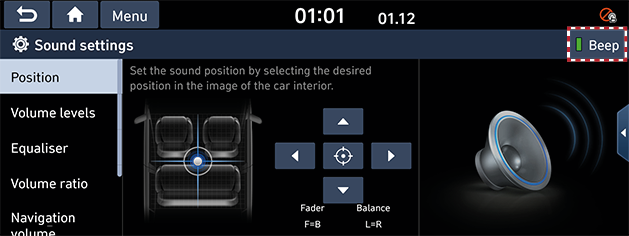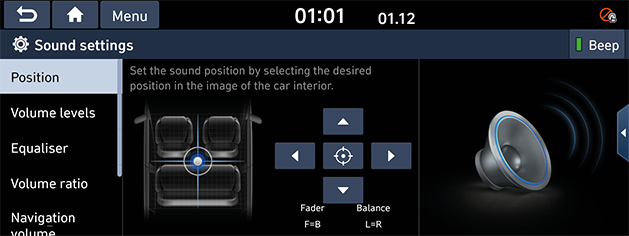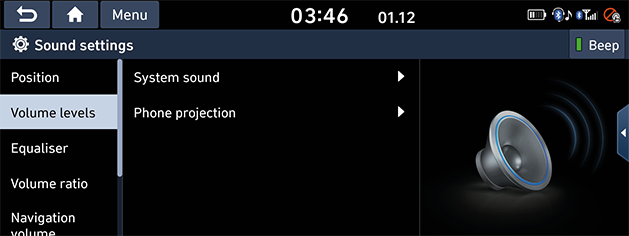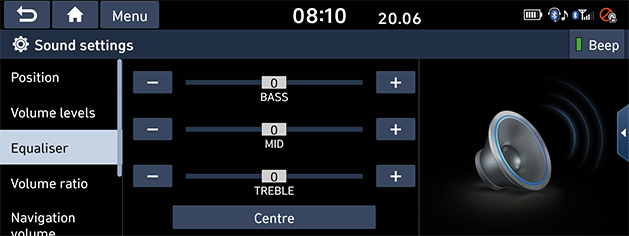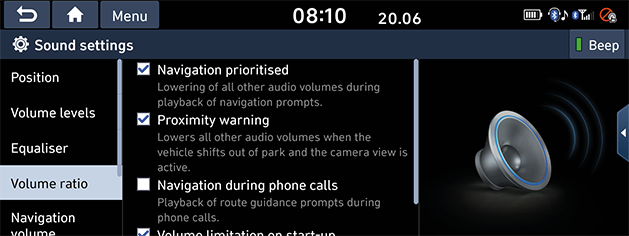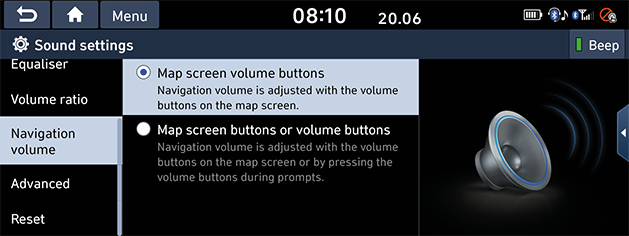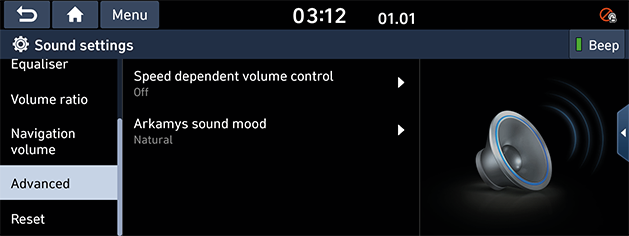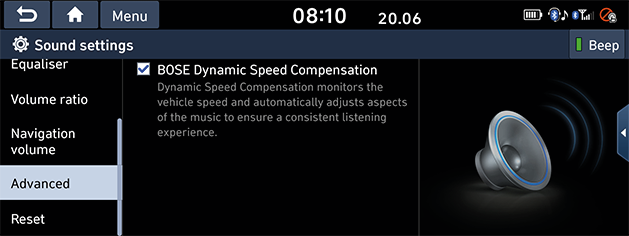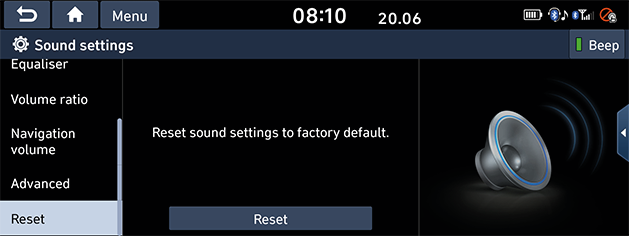Sound settings
This menu is used to adjust the sound effects for the whole system.
Beep
This menu is used to play a beep sound whenever you operate the touch screen.
Press [SETUP] button > [Sound] > [Beep].
|
|
Position
This menu allows you to set the sound position.
For example, you can set the sound close to the driver-seat so that the volume is relatively lower in the passenger or rear seats.
- Press [SETUP] button > [Sound] > [Position].
|
|
- Adjust the sound position. Or press [W]/[S]/[A]/[D] to control the sound position.
|
,Note |
|
Press [j] to concentrate the sound in the centre of the vehicle. |
Volume levels
This menu allows you to set the volume level for [System sound], [Phone projection].
- Press [SETUP] button > [Sound] > [Volume levels].
|
|
- Select the desired item.
- [System sound]: Adjust the volume of the [Ringtone], [Voice recognition] and [Navigation].
- [Phone projection]: Adjust the volume of the [Android Auto] and [Apple CarPlay].
- Press [-]/[+] to control or drag the slide bar to control volume settings.
|
,Note |
|
Press [Reset] to reset the volume level settings. |
Equaliser
This menu allows you to set the [BASS]/[MID]/[TREBLE].
- Press [SETUP] button > [Sound] > [Equaliser].
|
|
- Adjust the desired items.
- Press [-]/[+] to control or drag the slide bar to control equaliser settings.
|
,Note |
|
Press [Centre] to initialize the settings. |
Volume ratio
This menu is used to set the volume ratio.
- Press [SETUP] button > [Sound] > [Volume ratio].
|
|
- Select the desired item.
- [Navigation prioritised]: This menu is used to control the volume ratio of the audio and navigation guidance. If the rectangle box of [Navigation prioritised] is checked, navigation guidance volume is louder than audio volume.
- [Proximity warning]: Lowering of audio volume when the shift lever is set to reverse.
- [Navigation during phone calls]: Playback of route guidance prompts during phone calls.
- [Volume limitation on start-up]: Limits the volume ratio automatically when starting the system.
After you turn the system on, audio volume would not be changed if previous volume was moderate (1~20). However, audio volume would be decreased to 20 if previous volume was too high (more than 20).
Navigation volume
This menu is used to set the navigation volume.
- Press [SETUP] button > [Sound] > [Navigation volume].
|
|
- Select the desired item.
- [Map screen volume buttons]: Navigation volume is adjusted with the volume buttons on the map screen.
- [Map screen buttons or volume buttons]: Navigation volume is adjusted with the volume buttons on the map screen or by pressing the volume buttons during prompts.
Advanced (If equipped)
This menu allows you to set the volume options settings.
Depending on the option, the image may differ from the actual screen.
- Press [SETUP] button > [Sound] > [Advanced].
|
|
|
|
- Press the desired item.
- [Speed dependent volume control]: You can set the speed dependent volume control among [High], [Mid], [Low] and [Off] so that it controls the volume according to the speed of the vehicle.
- [Arkamys sound mood]: This menu allows you to set the [Automatic volume control]/[Natural]/[Club]/[Lounge]/[Live].
- [BOSE Dynamic Speed Compensation]: Dynamic Speed Compensation monitors the vehicle speed and automatically adjusts aspects of the music to ensure a consistent listening experience.
Reset
This menu is used to reset all sound settings.
- Press [SETUP] button > [Sound] > [Reset].
|
|
- Press [Yes].