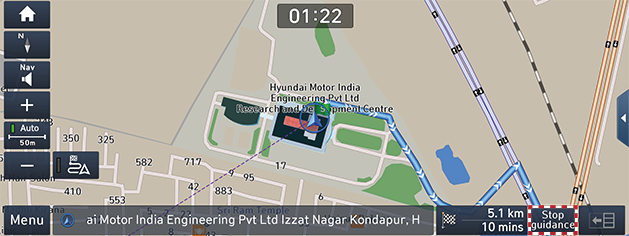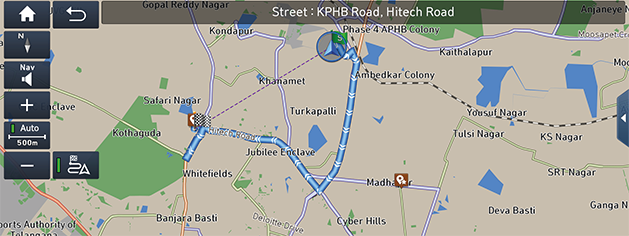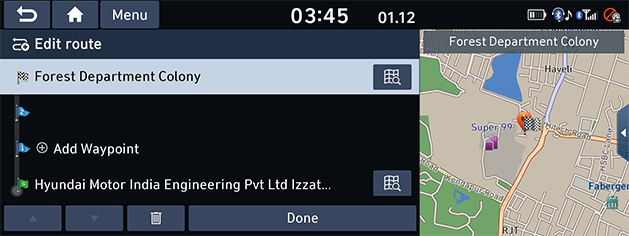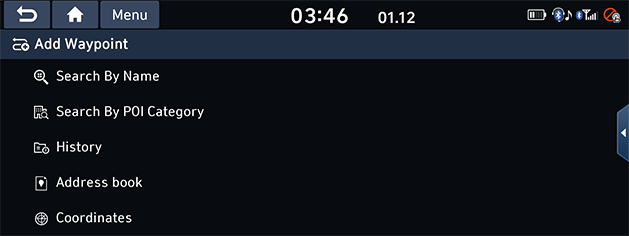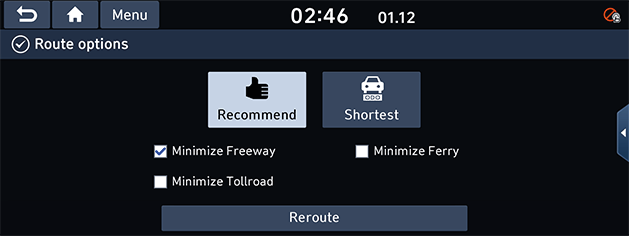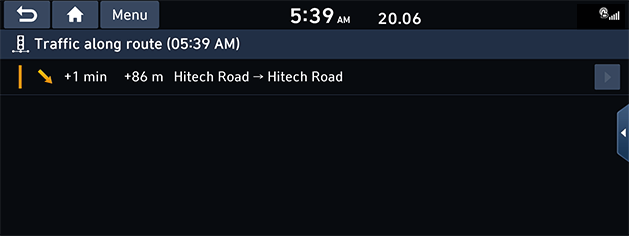Using the route menu
Cancel route
If you want to stop the route guidance when a route is active, press [Stop guidance] on the map screen.
Press and hold [Stop guidance] to cancel the route. Or press [NAV] button > [Cancel route].
|
|
Route overview
You can check the entire route between your current location and your destination.
Press [Menu] > [Route] > [Route overview] on the map screen.
Or press [NAV] button > [Route overview].
|
|
Edit route
This feature allows you to travel through the searched routes by editing the current route. Waypoints can be added/deleted/edited and the order can be changed.
- Press [NAV] button > [Edit route].
|
|
- Press [Add Waypoint].
Select the desired waypoint by destination search function.
|
|
- Press [Add Waypoint] to add it to the route.
- If you want to add a waypoint, follow steps 2-3 again.
- Press [Done].
Reordering route
- Press [NAV] button > [Edit route].
- Press the desired item from the list.
- Drag it to the desired position, or press [W]/[S].
- Press [Done] > [Start Guidance].
Deleting route
- Press [NAV] button > [Edit route].
- Press the desired item from the list.
- Press [
 ].
].
Viewing map information
- Press [NAV] button > [Edit route].
- Press the desired item from the list.
- Press [
 ].
].
Route options
You can modify various route options according to your needs.
- Press [Menu] > [Route] > [Route options] on the map screen.
Or press [NAV] button > [Route options].
|
|
- Set the desired options.
- [Recommend]: Calculates the route based on the fastest arrival time.
- [Shortest]: Calculates the route based on the shortest distance.
- [Minimize Freeway]: Searches for a route that minimizes or avoids the freeway.
- [Minimize Ferry]: Searches for a route that avoids the use of ferries.
- [Minimize Tollroad]: Searches for a route that minimizes or avoids toll roads.
- Press [Reroute].
|
,Note |
|
The options set by user may not be supported depending on condition. |
Route info
You can check the distance to the next guide point and the turning direction at that guide point and avoid certain streets due to traffic conditions.
And you can calculate an alternative route from the vehicle location to the destination.
- Press [Menu] > [Route] > [Route info] on the map screen.
Or press [NAV] button > [Route info].
|
|
- If you want to avoid certain street, select the [Avoid] > [Done].
- [Unmark All]: Unmarks all items.
- Select [Current] or [New] and press [Start Guidance].
Traffic along route
The current traffic along route information is displayed on the traffic information List.
- Press [NAV] button > [Traffic along route].
|
|
- Press the traffic list to display the detailed information.
|
,Note |
|
This feature may not be reflected depending on condition. |