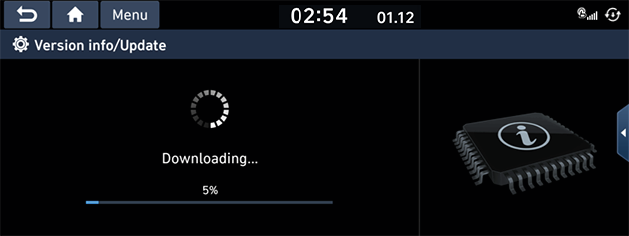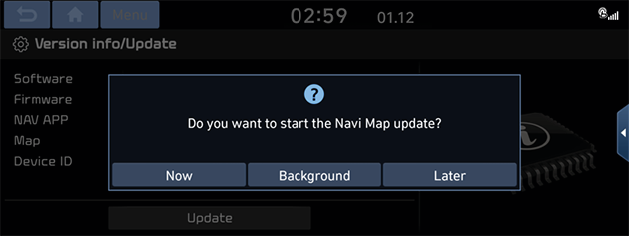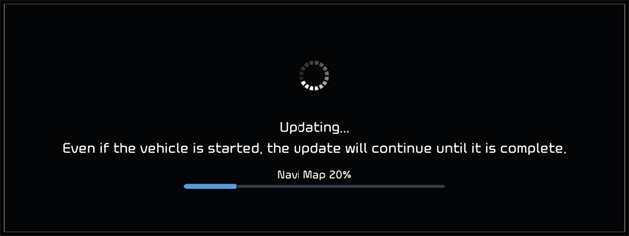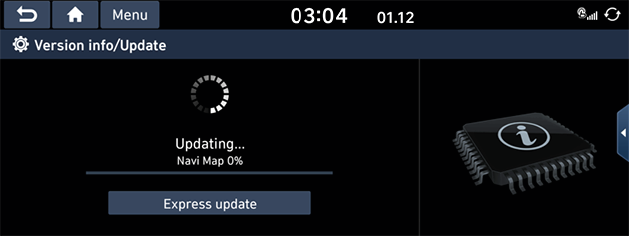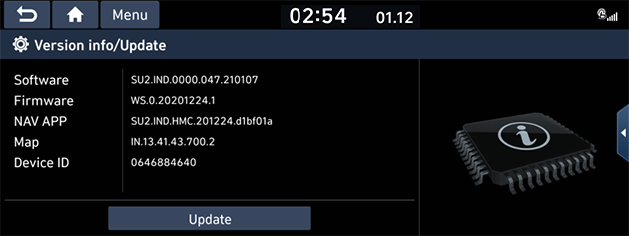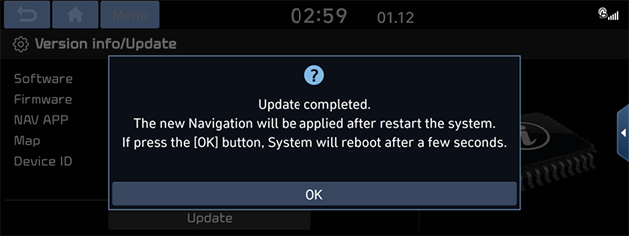Over-The-Air update (If equipped)
Downloads and installs the latest map automatically through wireless update.
The wireless update is accessible only when the system is connected to the network.
If a newer version of the navigation map is found, that update file will be downloaded automatically.
- When turning on the engine, the update file is downloaded and the [
 ] icon appears at the top right of the screen.
] icon appears at the top right of the screen.
To view the progress of the download, press [SETUP] > [General] > [System info] > [Version info/Update].
|
|
|
,Note |
|
- When the download is complete, displays the navigation map update pop-up.
Or press [SETUP] > [General] > [System info] > [Version info/Update] > [Update].
|
|
- Select the desired items.
- [Now]: Map updates will start immediately. Other functions, including the rear view camera, will not be available during the update.
|
|
- [Background]: Map updates is performed in background. All functions are available. However, it can also be a bit slow in the background update state.
|
|
- [Express update]: Changes from background update to express update. The update time is reduced. System cannot be used during an express update.
- [Later]: Pop-up disappears. If you want to update manually, press [SETUP] > [General] > [System info] > [Version info/Update].
|
|
- [Update]: Displays the navigation map update pop-up.
|
,Note |
|
- When the update is complete, system will reboot automatically.
If the update is completed in the background update, displays the update completed popup. Press [OK].
|
|
|
,Note |
|
If the update is failed in the background update, displays the update unsuccessful pop-up. |