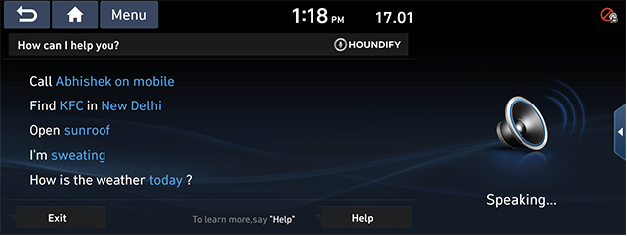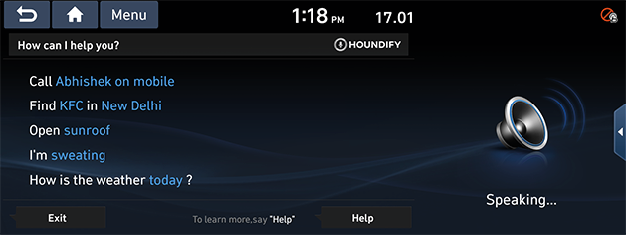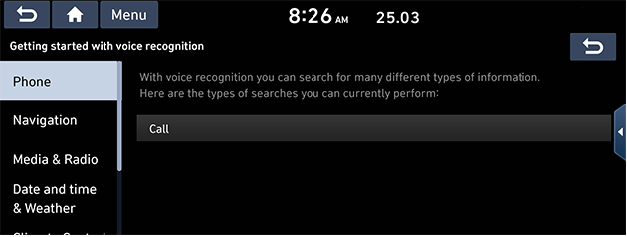Voice recognition system
What is voice recognition?
With the voice recognition function, you can access various functions of the infotainment system without manipulating the screen or buttons. This function prevents driver distraction and dangerous situations.
Voice recognition features
Please verify the currently set language before using the voice recognition. Voice recognition is supported only in English. To use Voice Recognition, change the system language to English.
Operating voice command
In order to use the server-based voice recognition service, the network must be available.
Condition for voice command system
Please follow the following instructions for optimal voice recognition performance.
- Close all windows and the sunroof. The performance of the voice recognition can be improved if the environment of the car interior is quiet.
- The microphone is positioned above the driver's head. Maintain correct posture and pronounce voice commands naturally and clearly.
- Press the voice recognition button and say the desired voice command after the sound of the beep.
- Special symbols of phonebook name are not considered in voice recognition.
- Depending on the specifications, some commands may not be supported.
- Please maintain a quiet environment for better voice recognition.
- You can start voice recognition by saying "Hello Blue Link".
- Voice wake-up ("Hello Blue Link") does not work in Android Auto and Car play.
- In Android Auto or Car Play mode, short press PTT for "Head Unit VR" and long press PTT for "Phone VR".
Starting voice recognition
- Shortly press [i] button on the steering remote control or say "Hello Blue Link".
|
|
- Say a command.
|
,Note |
|
Skipping prompt messages
While prompt message is being stated, shortly press [i] button on the steering remote control.
The prompt message is immediately ended and the beep tone will sound. After the beep tone, please say the voice command.
If enable the "Use voice interruption", You can start the voice command during playing a guiding message or providing sound effects.
Re-starting voice recognition
While system waits, shortly press [i] button on the steering remote control.
The command waiting condition is ended and the beep tone will make sound.
After the “beep”, say the voice command.
Ending voice recognition
- While voice recognition is operating, press and hold [i] button on the steering remote control or say “exit”.
- While using voice recognition, pressing other button except on the steering wheel remote control or a different button on head unit will end voice recognition.
Adjusting voice recognition volume
While voice recognition is operating, press [J]/[I] button on the steering remote control.
Basic operation for voice command (FM Radio)
- Press [i] button on the steering wheel remote control.
The system waits for your command and displays a list of available commands on the screen.
|
|
- After the voice instruction and beep tone, say "FM radio".
About voice command “Help”
- Press [i] button on the steering wheel remote control.
- After the voice instruction and beep tone, say "help" or press [Help] on the screen.
|
|
- Select the displayed command on the screen.
- The input command is fed back to the screen and system voice.
To return to the previous screen, press [g].
|
,Note |
|
Voice command list
Some commands will operate properly only when a USB, Bluetooth or other device has been connected.
Temperature setting by voice recognition is available only in degrees celsius. and If the system unit is not Celsius, the temperature can not be set by voice recognition.
Phone commands
Check the followings before you use phone commands.
- Voice commands related to phone calls can be used after connecting the Bluetooth phone device.
- To start hands-free call with voice recognition system, please wait until phonebook is uploaded to network server.
- If the name contains special characters, it will not be recognized. For a better recognition, Please pronounce the complete name in the name field. (first / middle / last name)
|
Command |
Operation |
|
Call |
Downloaded mobile phone contacts, you can make a call by speaking the name. You can make a call by speaking the number. |
|
Dial <Number> |
You can immediately make a call to the number. Ex.) “Call 123-123-1234” |
|
Call <Name> |
You can immediately make a call to (name) in the downloaded mobile phone contacts. Ex.) “Call John Smith” |
|
Call <Name> <Category> |
You can immediately make a call to downloaded contacts name with category (Mobile / Work / Home / Other). Ex.) “Call John Smith on mobile” |
|
What is the contact number of <name> |
It will read out the contact number. |
Radio commands
|
Command |
Operation |
|
FM Radio |
It runs FM radio. |
|
AM Radio |
It runs AM radio. |
|
Tune to <Freq> |
It runs to commanded frequency. |
Media commands
Check the followings before you use media commands.
- If media is not connected or playable files in media do not exist when you use media commands, a voice message will tell you that this is not available at present.
- If you say the name of the media that is currently playing again, then that media will continue playing.
Ex.) Saying “Select USB” or "Play USB" while USB content is playing.
|
Command |
Operation |
|
Open Media |
It plays the last played media. |
|
Play Bluetooth |
It plays a music file of currently connecting Bluetooth mobile phone. It may not be supported according to Bluetooth connection condition. |
|
Play USB |
It plays a music file from USB connected. |
Navigation commands
Check the following before you use navigation commands.
- Search by address function is not provided. Only POIs search and facility name search are supported.
Ex.) “Find KFC in New Delhi” - Some commands such as “Cancel Route” are available only when the destination is fixed.
|
Command |
Operation |
|
Find <Category or Facility name> |
Find <Category or Facility name> nearest to current position. |
|
Show Map |
Goes to the current position on the navigation map. |
|
Previous destinations |
Displays the previous destination list. |
|
Show Destination Information |
Goes to the Show Destination Information menu screen. This command is only available when the destination is fixed. |
|
Show Traffic Information |
Goes to the Traffic Information screen. This command is only available when the destination is fixed. |
|
Turn guidance on |
Turns on the navigation guidance. |
|
Turn guidance off |
Turns off the navigation guidance. |
|
Zoom In |
Zooms in the navigation map. |
|
Zoom Out |
Zooms out the navigation map. |
|
Cancel Route |
Stops the route to the fixed destination. This command is only available when the destination is fixed. |
|
Show Route Options |
Restarts the route to your destination. You can then select either “Fast” or “Short”. This command is only available when the destination is fixed. |
|
Show Route |
Displays a map overview of the entire route to your destination. This command is only available when the destination is fixed. |
|
(from Creta 21MY and Alcazar) Where am I? |
Informs and shows the current position. |
Date and time commands
Displays the time information such as current time or time differences.
- You can get the date information for the specific day or vice versa.
Ex.) "What is the date on next Sunday?" - You can ask the time information for different countries or time difference between different countries.
Ex.) "What is the time difference between India and Korea?" - You can get the Indian holidays information as per the National portal of India. "WWW. india.gov.in/calendar"
Ex.) "when is Diwali?"
Weather commands
Displays the 7 day weather forecasts or the weather information for major cities in India.
Ex.) "Will it be raining in Hyderabad tomorrow?"
Sports commands
|
Command |
Operation |
|
What's the New Zealand vs South Africa score? |
Showing New Zealand and South Africa team score |
|
What's the India score in today match? |
Showing India team score |
|
What time will be tomorrow's India game? |
Showing next India game schedule |
|
What teams are in IPL? |
Showing IPL team list |
|
(from Creta 21MY and Alcazar) What is Barcelona and Real Madrid score? |
Showing Barcelona and Real Madrid score |
|
(from Creta 21MY and Alcazar) When is the next Indian super league match? |
Showing next Indian super league schedule |
|
(from Creta 21MY and Alcazar) What teams are in Premier league? |
Showing Premier team list |
|
(from Creta 21MY and Alcazar) What's the score for today Soccer match? |
Showing today Soccer score |
|
(from Creta 21MY and Alcazar) What are the standing for La Liga? |
Showing La Liga standing list |
Climate control commands
|
Command |
Operation |
|
Turn on AC |
Turns on the air conditioning |
|
Turn off AC |
Turns off the air conditioning |
|
Decrease temperature |
Decreasing temperature by 2 Celsius. |
|
Increase temperature |
Increasing temperature by 2 Celsius. |
|
Set temperature to 19 |
Setting temperature to 19 |
|
Set temperature to lowest |
Setting temperature to minimum |
|
Decrease fan speed |
Decreasing fan speed by 2 Steps. |
|
Increase fan speed |
Increasing fan speed by 2 Steps. |
|
Set fan speed to 4 |
Setting fan speed to 4 |
|
Set fan speed to max |
Setting fan speed to maximum |
|
I’m feeling cold |
Increase temperature by 2 ℃ |
|
I’m too hot |
Decrease temperature by 2 ℃ |
|
Set climate control auto |
Setting climate control system to automatic. |
|
Set climate control manual |
Setting climate control system to manual. |
|
Set wind direction to Face |
Setting wind direction |
|
Set wind direction to Floor |
|
|
Set wind direction to Face and Floor |
|
|
Set wind direction to Floor and windshield |
|
|
Change to recirculation mode |
Changing to recirculation mode |
|
Turn on fresh air mode |
Changing to fresh air mode (outside air) |
|
Turn on front defroster |
Turning on front defroster |
|
Turn off front defroster |
Turning off front defroster |
|
Turn on rear defroster |
Turning on rear defroster |
|
Turn off rear defroster |
Turning off rear defroster |
|
I'm sweating |
Set Set Fan speed : 4 Set Temp : Lowest Set Wind direction : face Set Seat ventilation : 3 |
Car control commands
The seat ventilation command only works if the option is applied.
|
Command |
Operation |
|
Turn off passenger seat ventilation |
Turn off passenger seat ventilation |
|
Increase Driver seat ventilation |
Increase Driver seat ventilation +1 |
|
Decrease Passenger seat ventilation |
Decrease Passenger seat ventilation -1 |
|
Set passenger seat ventilation to Low |
Set passenger seat ventilation speed to Level 1 |
|
Set Driver seat ventilation to High |
Set Driver seat ventilation speed to Level 3 |
|
Open Sunroof |
Open Sunroof |
|
Close Sunroof |
Close Sunroof |
|
I want to see the sky |
Open Sunroof |
|
(from Creta 21MY and Alcazar) Open driver window |
Open driver window |
|
(from Creta 21MY and Alcazar) Close driver window |
Close driver window |
General commands (Commands used in list/help/etc.)
|
Command |
Operation |
|
Help |
Goes to the voice recognition help screen. |
|
Line 1~20 |
To select the list during POI search or call by name say first one or second one accordingly for the required number. |
|
Exit |
To exit or Cancel voice recoginition. |